Obtain SSH Private Key for Training¶
Only for participants of IT4I courses, training sessions etc.
Login Using IT4Innovations Training Account¶
Basic way to login is to use obtained credentials (login and password). First time you might be asked if authorize scs to use your account, confirm using Authorize button.
- Use button IT4Innovations Internal Account
- Insert obtained training IT4Innovations LDAP Username and Password. Sign in
- First time you might be asked if authorize scs to use your account, confirm using Authorize button
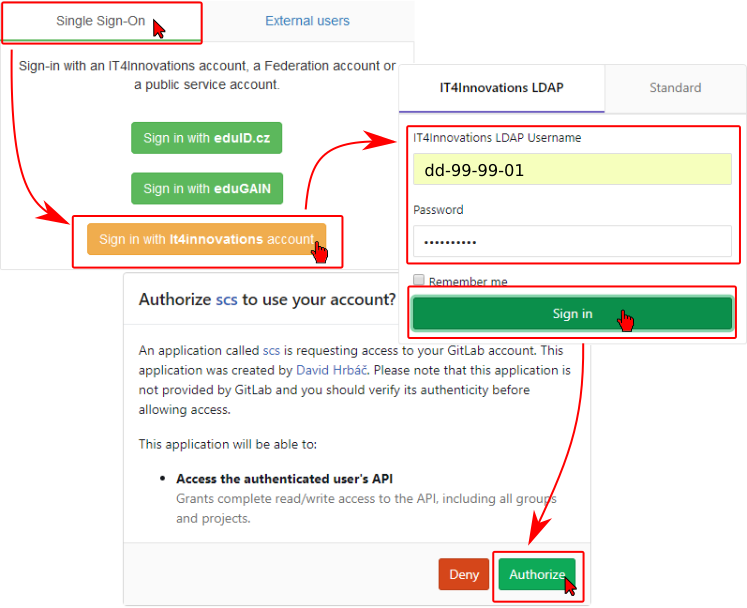
Download SSH Private Key¶
SSH key is different on Linux (id_rsa) or Windows system (PuTTY Private Key).
- Use menu Training
- Download SSH key depending on your operating system
- Note that number of downloads is limited for security reasons
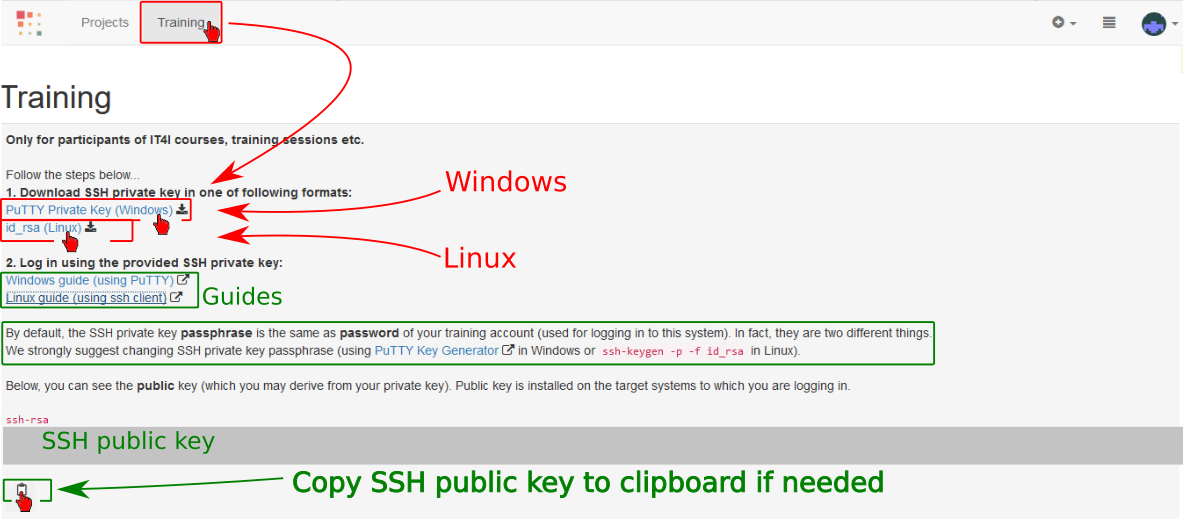
How to Connect to the IT4Innovations cluster¶
- Follow steps in this guide PuTTY for Windows
- Follow steps in this guide OpenSSH Keys for Linux
How to Change SSH Private Key Passphrase¶
- Follow steps in this guide PuTTY Key Generator in Windows
- Execute command
ssh-keygen -p -f id_rsain Linux
Then provide your old and new passphrase (twice) at the prompts